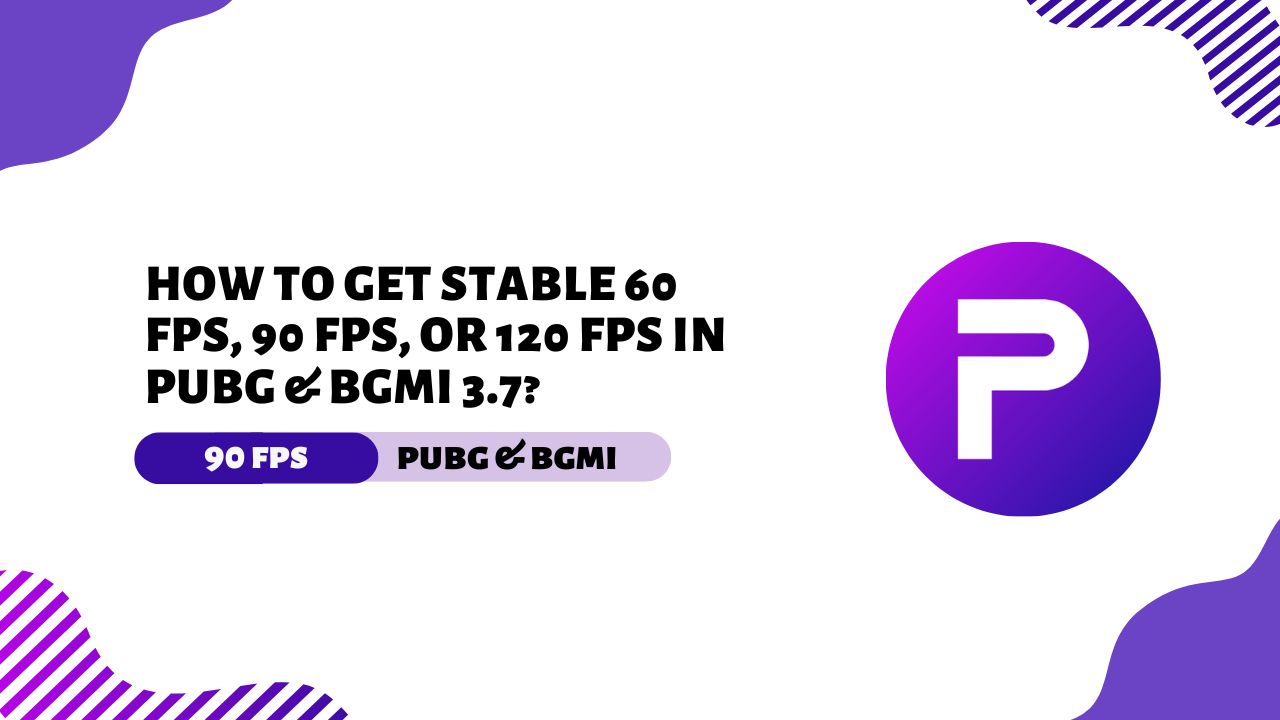Do you experience lag or stuttering while playing PUBG or BGMI? Does the game feel less smooth than it should? If yes, then improving your FPS (frames per second) might be the solution.
A higher and more stable FPS not only makes the game run smoother but also helps you react faster, which can boost your overall performance.
In this guide, I’ll show you how to unlock 60, 90, or even 120 FPS on your device. Whether you’re using a budget phone or a high-end gaming device, these tips can be a game-changer!
Why is FPS important in PUBG and BGMI?
FPS (frames per second) has a big effect on your gaming experience. The higher the FPS, the smoother and more responsive the gameplay feels.
- ✅ High FPS = Ultra-smooth gameplay
- ❌ Low FPS = Lag, stuttering, and slower reaction time
- Competitive advantage – High FPS helps you spot enemies faster, react quicker, and aim more accurately. That’s why pro players always choose high FPS settings.
If you want to level up your skills, improving your FPS is a must!
Understanding FPS in PUBG and BGMI
PUBG and BGMI offer different FPS levels based on your device and settings:
- 30 FPS – Works on low-end devices. Playable, but not very smooth.
- 60 FPS – Common for most players. Offers smooth and stable gameplay.
- 90 FPS – Needs a high-refresh-rate screen. Delivers very smooth gameplay.
- 120 FPS – Available only on some flagship devices. Super smooth experience.
Minimum Requirements for 60, 90, and 120 FPS
| FPS Target | Processor | RAM | Display Refresh Rate |
| 60 FPS | Snapdragon 720G Or Better | 4+ | 60Hz+ |
| 90 FPS | Snapdragon 855+ | 8+ | 90Hz+ |
| 120 FPS | Snapdragon 8 gen 1+ | 12+ | 120Hz+ |
How to Check Your Current FPS?
You can check your FPS using these methods:
- In-Game FPS Meter – Available in BGMI settings.
- Developer Options (Android) – Turn on developer options to view your screen’s refresh rate.
- Third-Party Apps – Use apps like GameBench or FPS Meter for detailed FPS tracking.
Best Graphics Settings for Stable FPS
To keep your FPS stable, use these settings:
- Graphics: Smooth
- Frame Rate: Extreme (for 60 FPS) / 90 FPS / 120 FPS (if supported)
- Anti-Aliasing: Off
- Shadows: Off
- Brightness: 90–115%
- Auto-Adjust Graphics: Off
How to Get 60 FPS in PUBG and BGMI
Follow these steps to achieve 60 FPS:
- Set graphics to Smooth + Extreme.
- Close background apps to free up RAM.
- Enable Performance Mode in your phone settings.
- Clear the game’s cache and keep it updated.
How to Get 90 FPS in PUBG and BGMI
To use 90 FPS, your device must have a 90Hz or higher screen.
- Go to Settings > Graphics > Select 90 FPS.
- Enable Developer Options and force the refresh rate to 90Hz.
- Use a GFX Tool to unlock 90 FPS if the option isn’t available.
- Keep your phone cool to avoid performance drops from overheating.
How to Get 120 FPS in PUBG and BGMI
Only some flagship devices support 120 FPS.
- Use a 120Hz display device (like a gaming phone).
- Turn on 120 FPS in Developer Options.
- Close background apps to improve performance.
- Use a custom config file to unlock 120 FPS if it’s not available by default.
Optimizing Your Device for Smooth Gameplay
- Turn on Airplane Mode, then enable Wi-Fi for a stable connection.
- Disable Battery Saver Mode – it limits your device’s performance.
- Use fast charging, but avoid overheating.
- Keep at least 5GB of free storage for smooth gameplay.
Best GFX Tools and Config Files for High FPS
Many players use GFX tools or config files to unlock higher FPS. Here are some top options:
- 90 & iPad View GFX Tool (Personal recommendation)
- GFX Tool Pro for PUBG & BGMI
- PUBG Config Files (60 FPS, 90 FPS, 120 FPS) – Get them from the Telegram link on my homepage.
Use Game Booster Apps to Improve Performance
Game booster apps help free up RAM and improve gaming performance. Try these:
- Game Booster 4x Faster
- Xiaomi Game Turbo (for Xiaomi users)
- Samsung Game Booster (for Samsung users)
How to Reduce Lag and Stutter
- Use a stable internet connection (ping under 50ms).
- Lower graphics settings if you notice lag.
- Regularly clear junk files and app cache.
- Restart your phone before playing for better performance.
Common Mistakes That Lower FPS
- Using high graphics on a low-end device.
- Playing while charging (causes heating and FPS drops).
- Skipping game or system updates.
- Running too many apps in the background.
Final Tips for a Lag-Free Experience
- Use a cooling fan if your phone gets hot.
- Always update your game and device software.
- Use WiFi instead of mobile data for stable FPS.
- Disable unnecessary animations from Developer Options.
Conclusion
Getting 60, 90, or 120 FPS in PUBG and BGMI isn’t just about having a powerful phone—it’s about using the right settings and keeping your device optimized. If you follow the tips in this guide, you’ll enjoy smooth, lag-free gameplay without stutters or frame drops.
Now it’s your turn!
Try these tips and take your gaming experience to the next level.